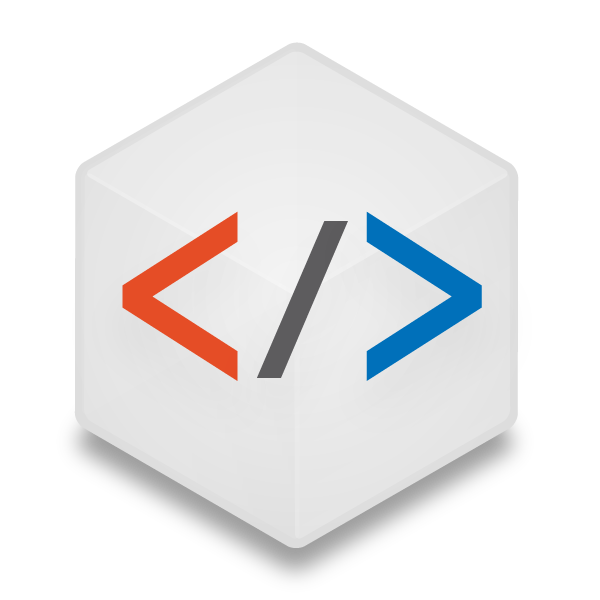
About
No messing around with typing out long lines of code. Frontend will even handle all the browser prefixes for you with compatibility in all major browsers (IE9+). The only requirement is RapidWeaver Stacks version 3+.
HTML Elements
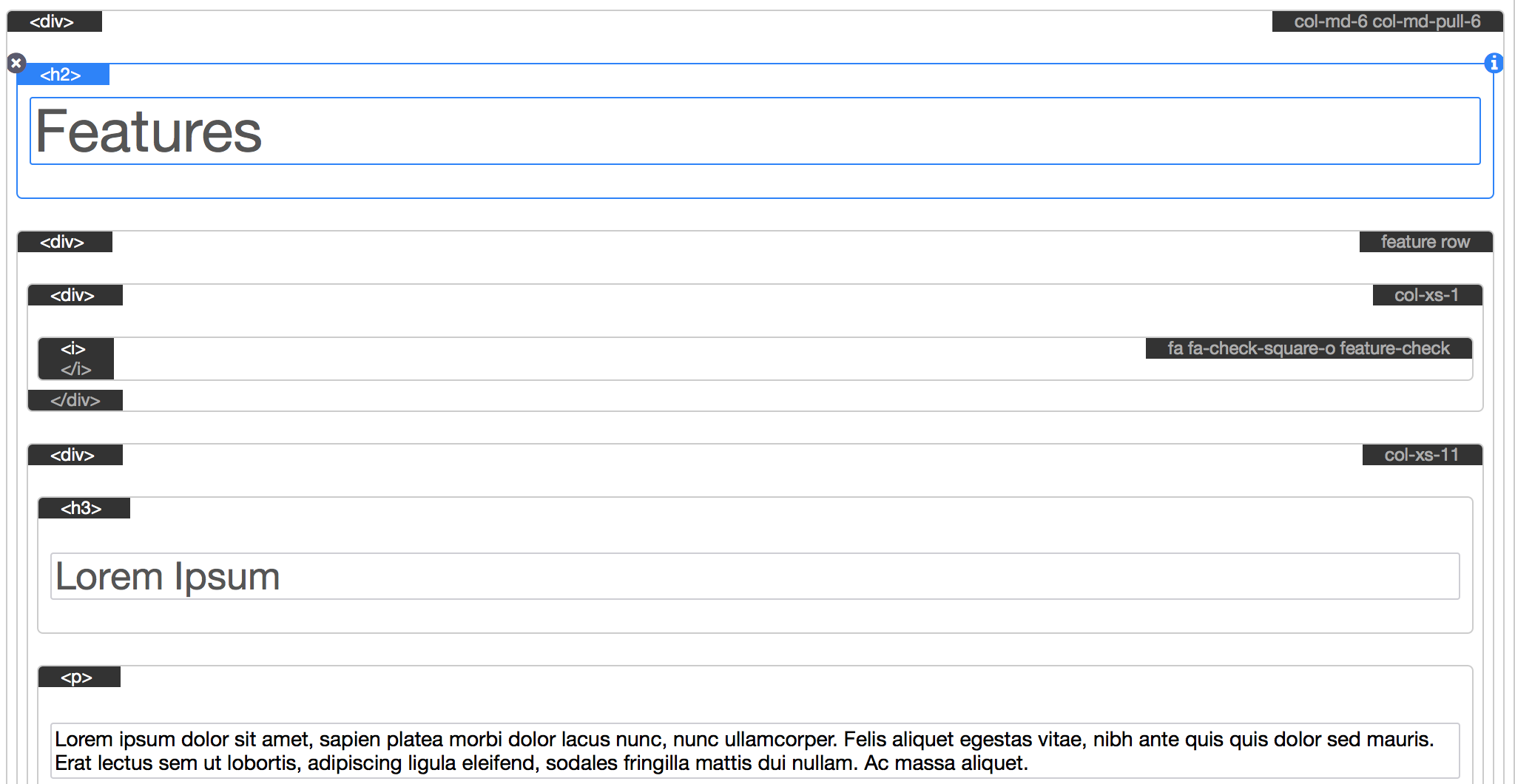
CSS Rules
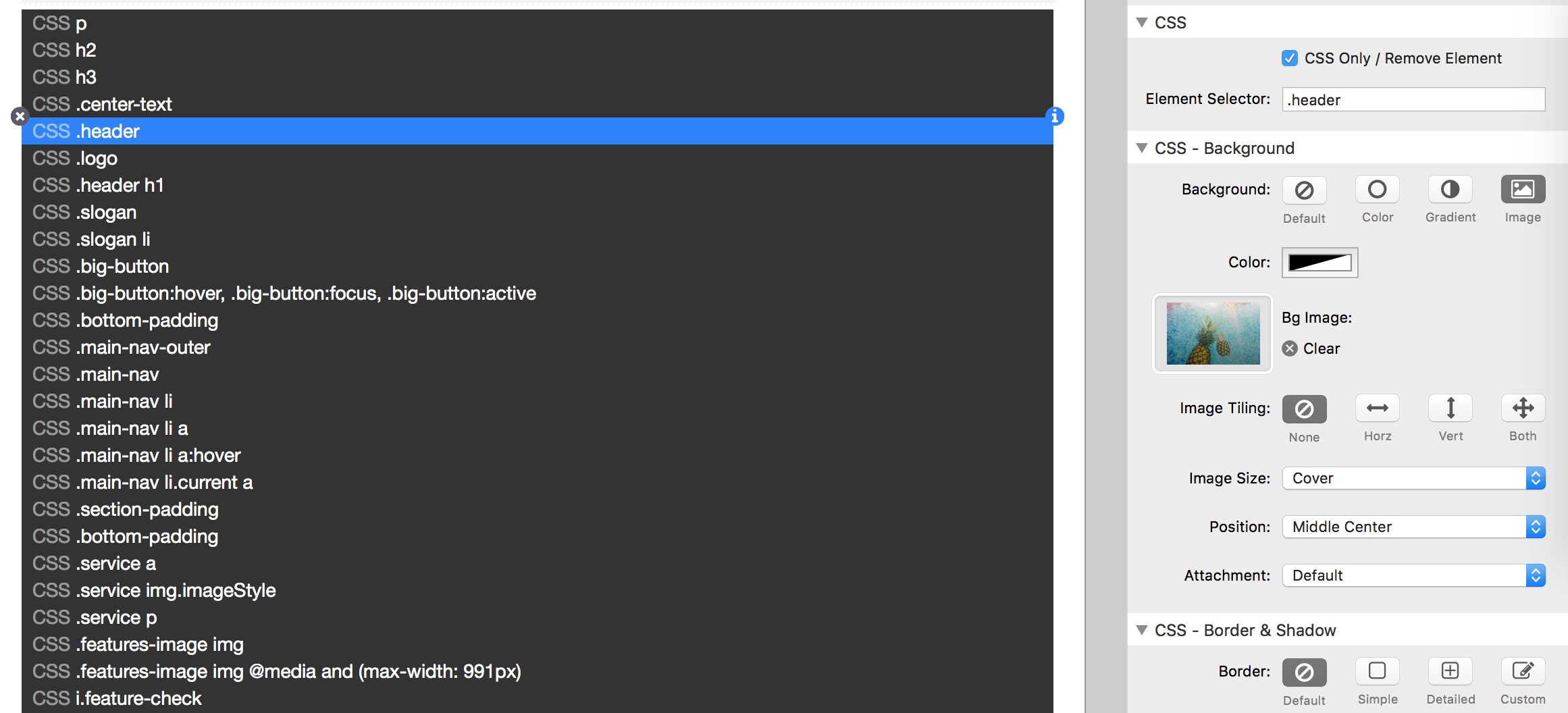
HTML & CSS Without Limits
Though designed for more advanced users who have at least a basic understanding of HTML and CSS, the Frontend stack can still be great tool for those who are learning HTML and CSS. Use this stack to apply any new knowledge to your RapidWeaver projects.
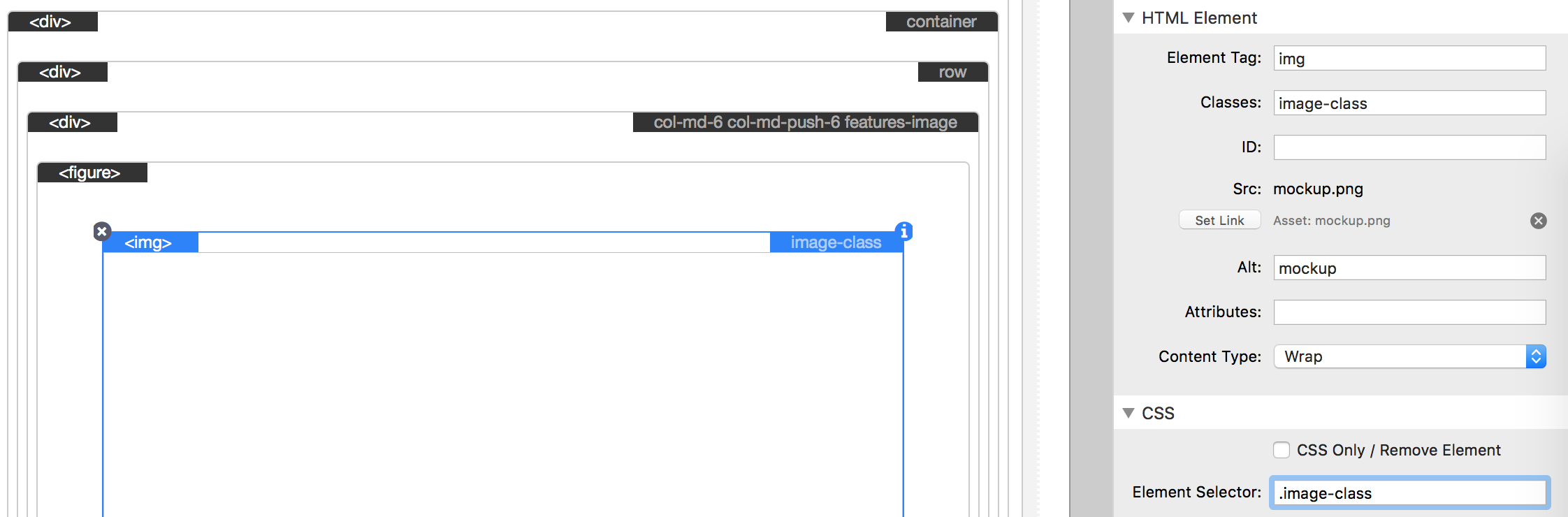
HTML Settings
CSS Settings
- Element
- Alternative
- *Detailed
- Custom
- tab 5
- tab 6
- tab 7
- tab 8
- tab 9
- tab 10
- tab 11
- tab 12
- tab 13
- tab 14
- tab 15
- tab 16
- tab 17
- tab 18
- tab 19
- tab 20
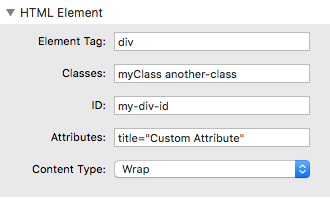
By default the Frontend Stack will allow you to drag and drop other elements into a “drop stacks here” section. Alternatively you can set the content type to text for when you are creating paragraphs, headers, and links.
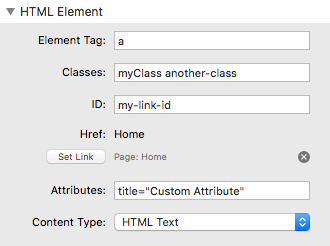
- CSS
- Default
- Simple
- *Detailed
- Custom
- tab 6
- tab 7
- tab 8
- tab 9
- tab 10
- tab 11
- tab 12
- tab 13
- tab 14
- tab 15
- tab 16
- tab 17
- tab 18
- tab 19
- tab 20
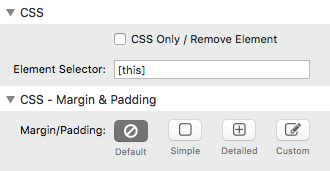
If the element selector field is set to “[this]”, a random unique class name will be generated, added to the HTML element, and all non-default settings will only apply to the same element.
The element selector field accepts class names, IDs, and HTML. The selector can be as simple as single class name (.myClass) or as specific as you need it to be (html body div#pagewrap ul#myList li.myClass).
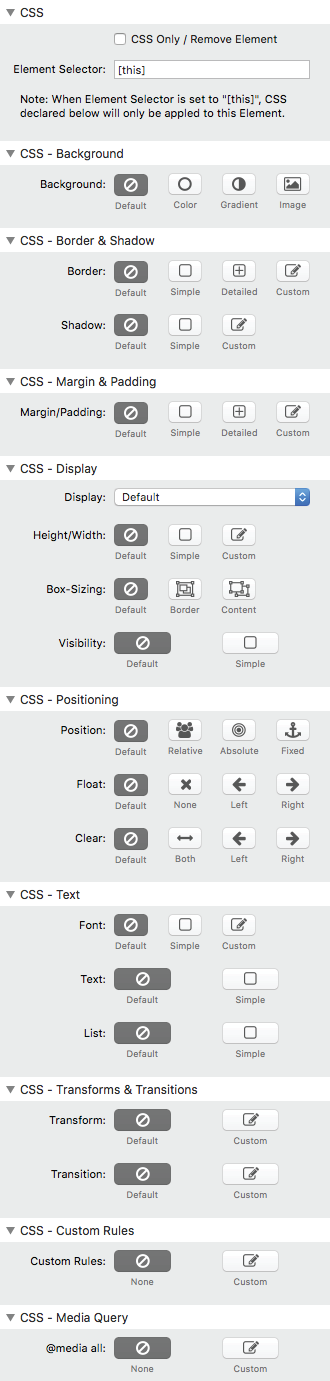

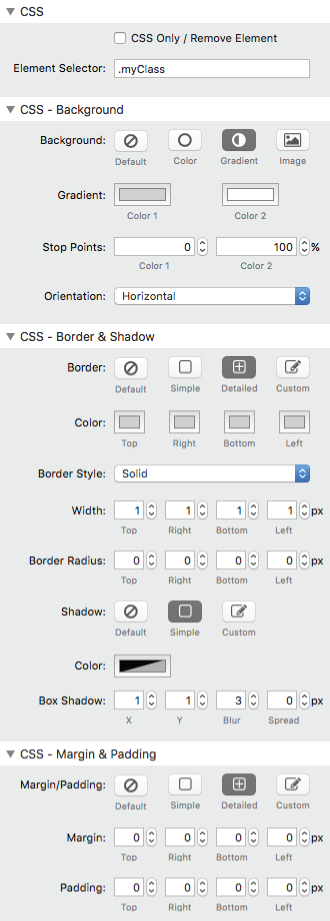

This stack requires Stacks version 3+.