Text Detect
Conditional Content, Pop-ups, & Notices Based on Text
About
Text Detect is a stack that can provide targeted information to specific page visitors based on the words or phrases they type into fields. This gets relevant information to the right users without relying on general content. You can also provide targeted information for sales, support, or even provide additional fields or links to select users.
Test it Out
Text detect can immediately identify words and display relevant content to your visitors. See how it works by typing "test" into the input field below.
Looks like you typed the word "test". This is just a basic example to show you how the stack works. Check below to see some examples of what it can do.
Examples
Phrases
This example detects an entire phrase rather than a single word. Try typing in the phrase "looking to buy", "looking to purchase", "would like to buy", or "would like to purchase".
In this notice you could then direct the user to a sales page or offer help with a purchase. This notice can be closed by clicking the "X" icon in the top right. Once closed, this notice will not reappear if the same phrase or even one of the other accepted phrases has been typed.
Case Sensitive
You are able to disable case sensitivity, but in this example we only want to target an acronym. Try typing in "TLDR" in all caps.
Too long, didn't read. Did the user type in a word or phrase that shows they may have missed some information given to them already? Show them a friendly pop up that has the relevant info.
These notices have a few built in themes like the chat bubble used in the previous examples, but you can style your own custom notices as well.
These notices have a few built in themes like the chat bubble used in the previous examples, but you can style your own custom notices as well.
Call to action
Add an optional call to action link to your pop-up. Clicking the link will close the notice but allow the user to navigate to a new page. Type in the word "bug" to see an example.
Need to report a bug?
Multiple Pop-ups
You are not limited to a single pop-up per input field. You can add as many separate pop-ups each with their own words or phrases to detect and execute on. Try typing in the following:
1) "test"
2) "test 2" or "test two" or "test too"
3) "TEST"
1) "test"
2) "test 2" or "test two" or "test too"
3) "TEST"
First pop-up.
Second pop-up.
Third pop-up.
Pop-up Styles
Lightbox
Type "test" into the field.
Each style is customizable and supports whatever stacks content you need to add.
Click the overlay to close this pop-up or the "X" icon.
Click the overlay to close this pop-up or the "X" icon.
Every style supports an overlay that you can set a custom color to. You also have the option to allow the pop-up to close if the overlay is clicked.
Fixed Top
Type "test" into the field.
You must click the button below to close this pop-up.
You can add most 3rd-party stacks to the pop-up content. Place Text Detect inside a 3rd party form to add custom messages.
*Support may vary from stack to stack. Our support team is standing by if you notice any issues.
Fixed Bottom
Type "test" into the field.
Click the "X" icon to close this pop-up.
Text Detect supports all input/textarea elements or stacks. Optionally wrap a single or multiple fields.
Inline
Type "test" into the field.
Here is an example of some inline text. This is useful when you just want add more content below the field.
Save Time by Identifying Common Inquiries Beforehand & Supplying Prewritten Answers.
Text Detect
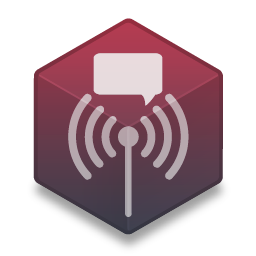

Contact
Have questions about the stack or need some help? Feel free to contact us at the link below. Most inquiries are replied to within 1-2 working days.
Newsletter
Join our newsletter to get notified of when we have discounts, updates, and new releases!